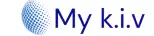How To Install IPTV Smarters Pro on Firestick [User’s Guide 2023]
FireTV Stick is being used all over the world and there are many people who want to install their favourite apps but don’t know the process. So, in today’s guide, I am going to share with you a complete instructions guide on how to install IPTV Smarters on Firestick.
This is the most requested topic as many people wanted to install it but they cannot find it on the App Store. However, this is a legal app and is already available on other platforms like Google Play Store, iTunes App Store, etc.
But the problem is Amazon hasn’t added it yet and no one knows the reason behind this. This is the reason why you can’t find this app on the Search menu or even try Alexa’s assistant. Perhaps there is still a way to get IPTV Smarters which is sideloading.
What is IPTV Smarters?
IPTV Smarters is an application that is used to access and manage channels from different IPTV services. Basically, this app doesn’t provide anything by itself but rather it helps to use one or more accounts on a single device to access Channels, Movies, or Shows from them.
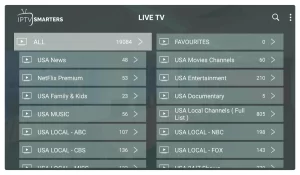
IPTV Smarters it is similar to the Smart IPTV which is paid but this app is completely free to use however you can also buy a premium version with some advanced feature. This application is basically used to collect all IPTV’s at once and manage them without having several different apps.
Although the login process on this app is way easier as compared to any other service because you just need to type the username & password along with the URL of that service. Furthermore, you can only use the services that support the M3U playlist or either Stream Codes API.
If the IPTV you are using supports one of these features then you are lucky as it will work here. Otherwise, it is useless for you then just leave this guide and find another. This app comes with an easy-to-use and remote-friendly user interface so you don’t get disturbed by the remote.
How To Install IPTV Smarters Pro on FireStick
As we have already discussed earlier that the IPTV Smarters is a legal app that can be downloaded on any iOS or Android device just by going to their App Stores. But since Amazon doesn’t have it in their Store then there is only one way of installing which is sideloading.
Sideloading of third-party apps is prohibited in Firestick in this way we have to first enable these Unknown Source features. By enabling this feature we can download and install IPTV Smarter using any other app with no issue.
First, follow the below guide to enable Unknown Source, and then we will move towards the installation section:
1. Close all the apps and from Home Screen hovers to the above menu, and then click on Settings.
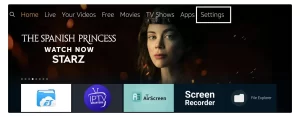
2. After this you need to move forward to see more options and from here select My FireTV.
3. At this time just scroll down and then open Developer Options.
4. Here you will see two more options and from there click on Apps from Unknown Source.
5. Right after clicking on that feature it will show a warning message just ignore it and click Turn on.
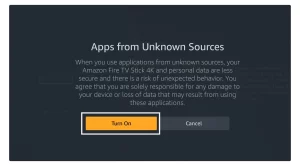
Now the installation of Unknown Source is enabled which means we can now sideload IPTV Smarters on FireTV Stick. So, without wasting any more time let’s head to the installation guide that is given below and make sure to read the steps twice before following.
In this guide, we will use an app called Downloader that is available on the App Store. This app is popular among those who used to sideload third-party apps. The user interface of this app is quite easy and remote-friendly as well.
Ok, so below are the steps on how to install IPTV Smarters on Firestick:
Launch Firestick and from Home Screen hover to the above menu and then click the Search or Magnifying Glass icon.
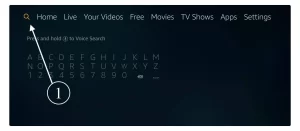
Now from here using the virtual keyboard type Downloader or else use Alexa Voice assistant by pressing the mic button on Remote.
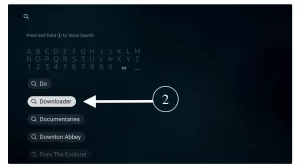
Open the first result having an orange background (else check the screenshot attached below).

4-At this time you need to click on Download (You Own it) button.
5-Now just wait for a while until your apps start downloading and
6-when it’s done you will see Open. When that button appears just click on it to launch Downloader on your device
7-After this, you will see the box appears where it requires you to type an address for the app to download. Hover to box and click select to launch keyboard and then type https://firesticklab.com/smarters.apk and then click Go
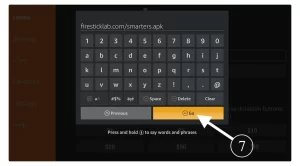
Depending on your internet speed the app will take time to download and when it completed you will see the installation windows appears there. When that window appears now click on the Install button located near Cancel.
Now wait for some time until it is installed and when it’s completed just click on the Done button as we are not going to launch it now.
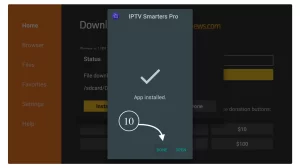
When clicking on Done you will see the Downloader app again with a lightbox having 3 options. From these options click on the Delete button.
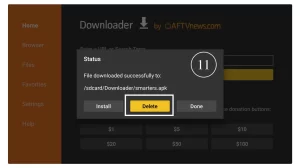
In the next screen, you will be asked for confirmation so again click the Delete button and the app back up will be removed.
That’s it now the IPTV Smarter has been installed and the backup file is deleted, always keep in mind to delete the backup app after installing. It is because these apps can full your device storage that could cause the device to overheat and once it starts heating you will face many issues like slow performance, buffering, app crashing, and so on.
However, you can access this app by going to the Your Apps & Games section or pressing and holding the Home button for a few seconds and clicking Apps. Now scroll down and at the bottom, you will see this app icon appears.
To move it to the front just hover on the icon and then press three horizontal line buttons (menu button) now on the right side below a menu will appear so from here click Move to Front.
How To Use IPTV Smarters App
This may look simple but still many people don’t know how to use this app and that’s the reason why I am writing this guide. Just in case you already know about this app then you can skip this section and move to another as it is for beginners only.
Ok, so as I already said earlier that this app is only used to access content and manage multiple accounts. However to use IPTV Smarters make sure to have an already subscribed service or buy one from our picked top best IPTV Service Providers.
After you buy the service they will provide you with the username password and with M3U link (if it is supported) through email. If you haven’t got the M3U link this means the provider you bought doesn’t offer this feature so this app is useless for you.
Ok, so after getting all this information just follow the steps given below:
Launch IPTV Smarters on Firestick either by going to Your Apps & Channels section or pressing & hold the Home button and then selecting Apps from the next screen.
Scroll down and you will see the app appears at the bottom so press select to launch it.
When launching it for the first time you will be asked to Agree with their user agreement so simply click on the Accept button.
Once it’s done from the next you will be asked to Add User so for this just click on the Add User button.
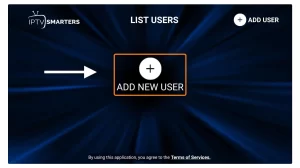
From the next screen, you will notice multiple options to Log Into the Smarters Pro. Now you need to choose Login with Xtreme Codes API that is the fast method.
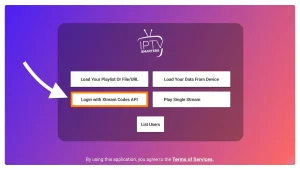
After that you will notice various fields appear there so you need to fill them as follow:
- Any Name: Type the name for your user.
- Username: Write the username provided by the seller.
- Password: It is also provided by the IPTV provider.
- URL: Just copy the portal URL from the provider and paste it here.
Get IPTV Login Activation : mykiv IPTV
Once you filled every field just click on the Add User and it will create a new profile.
After that, you will notice the user is listed on your screen so click User that you created.
From the next screen it shows Downloading Live Channels, Movies, TV Shows so just wait for a while until it completes.
Once the downloading is completed a simple interface will appear with Live TV, Series, Movies, and other options. Now you just need to select any of these options and then it will Show Content available in that category.
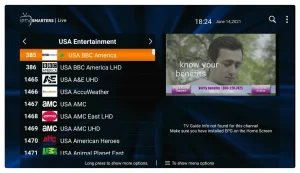
This is how you can set up the Smarters Pro app for the first time and then start streaming your favorite channels, Movies, and TV shows on your device.
From the next screen, you will notice multiple options to Log Into the Smarters Pro. Now you need to choose Login with Xtreme Codes API that is the fast method